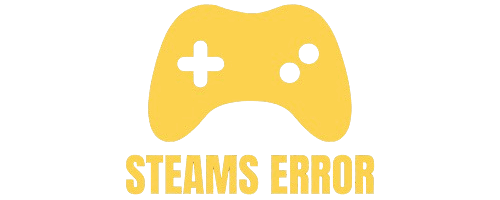If you are a PC gamer, you probably use Steam to play your favorite games. Steam is one of the most popular gaming platforms in the world. However, sometimes you may face an annoying issue: Steam says the game is running, but it isn’t.
If Steam says your game is running but it isn’t, try these steps: First, check Task Manager and end the game process. Then restart Steam. If that doesn’t work, restart your PC. You can also verify the game files in Steam by right-clicking the game, choosing Properties > Local Files > Verify Integrity of Game Files. If the issue continues, update Steam or reinstall the game. This usually fixes the problem.
This problem can stop you from launching the game, and it can be very frustrating. But don’t worry! In this article, we will explain why this happens and how you can fix it easily.
Table of Contents
When Steam shows this error, it means Steam thinks the game is still active, even though it is closed. There are a few common reasons for this:
- Game did not close properly – Sometimes the game process keeps running in the background after you exit.
- Steam client glitch – Steam may not update its status after closing a game.
- Background processes – Other related processes like anti-cheat software or launchers may still be running.
- Corrupted game files – Damaged files can cause Steam to behave incorrectly.
How to Fix “Steam Says Game Is Running But It Isn’t”
Here are some simple and effective solutions to fix this issue:
The easiest way to fix this is by restarting Steam.
- Close Steam completely.
- On Windows, right-click the Steam icon in the taskbar and choose Exit.
- Open Steam again and try launching your game.
If the game is still running in the background, you need to end it manually.
- Press Ctrl + Shift + Esc to open Task Manager.
- Look for the game name or related processes.
- Right-click on the process and select End Task.
- Restart Steam and launch the game again.
Sometimes a simple restart can solve the problem because it closes all running processes.
- Save your work and restart your PC.
- Open Steam and start the game again.
A corrupted cache can cause Steam errors. Clearing it might fix the issue.
- Open Steam and go to Settings.
- Click on Downloads.
- Select Clear Download Cache and confirm.
- Restart Steam and try again.
If the game files are damaged, Steam might show incorrect status.
- In Steam, go to Library.
- Right-click your game and choose Properties.
- Click Installed Files → Verify integrity of game files.
- Wait for Steam to check and repair the files.
Sometimes the error happens due to an outdated Steam client.
- Open Steam and go to Steam Menu → Check for Steam Client Updates.
- If an update is available, install it and restart Steam.
If nothing works, reinstalling the game might help.
- Uninstall the game from Steam.
- Download and install it again.
If the problem still continues, you may need help from Steam Support. Visit the Steam Support website and explain your issue.
Here are some tips to avoid this error:
- Always close the game properly before shutting down your PC.
- Update Steam regularly.
- Do not run too many programs while playing games.
- Keep your Windows and drivers updated.
This usually happens when the game process is still running in the background, even though the game window is closed. It can occur if the game didn’t shut down properly or crashed.
To fix it, open Task Manager, look for the game’s process, and end it. Restarting Steam can also help. If the issue persists, restart your computer before trying to launch the game again.
Also Read: Can You Play GOG Games On Steam – An Ultimate Guide of 2025!
Steam may show a game as running when it’s stuck during startup or its process hasn’t closed properly.
This can happen due to corrupted files, a hidden crash, or an overlay conflict. Check Task Manager to see if the game process is active. End it if needed. Verifying the game files in Steam and restarting both Steam and your PC often resolves this issue.
If your game runs in the background but no display appears, it could be minimized, stuck on another monitor, or failing to initialize graphics properly.
Try using Alt+Tab to switch windows or check your display settings. Updating your graphics drivers and running the game in windowed mode may help. If the issue persists, verify the game files or reinstall the game through Steam.
Also Read: Can I Avoid Getting Achievements On A Steam Game – An Ultimate Guide!
A corrupted Steam game usually shows errors, crashes, or refuses to launch. To check, right-click the game in your Steam Library, go to Properties > Installed Files > Verify integrity of game files.
Steam will scan and replace any missing or damaged files. If problems continue, try clearing the download cache or reinstalling the game entirely. Corrupted files often result from incomplete updates or disk errors.
This happens when the game process is active in the background but the window isn’t visible. It could be minimized, stuck, or crashed before showing the main screen. Open Task Manager, end the game process, and restart it.
If that doesn’t work, restart Steam and your PC. Also, check for Steam Overlay issues, outdated drivers, or recent Windows updates that may affect game launching.
The Epic Games Launcher may display this if the game didn’t close properly or the process is still running in the background. Open Task Manager, find the game process, and end it. Then, restart the Epic Games Launcher.
Disabling background overlays and verifying game files in Epic’s settings can help. If this happens often, reinstall the game or repair the Epic Launcher installation.
This error appears when you try to launch a game that Steam detects as still running. It often occurs after a crash or when the process lingers in the background.
Fix it by opening Task Manager and ending the game process, then restart Steam. If the problem repeats, verify game files, disable overlays, and restart your PC. Reinstalling the game may be a last resort.
If a Steam game starts, shows “Running,” and then stops, it may be crashing during launch. Common causes include corrupted files, outdated drivers, or conflicting software like antivirus programs.
To fix this, verify the game files in Steam, update your graphics drivers, and disable unnecessary background apps. Running the game as administrator or in compatibility mode can also help resolve sudden crash-on-launch problems.
This error occurs when the game process didn’t close properly after the last session or crashed silently. To fix it, open Task Manager, end the Sonic Racing process, and restart Steam.
If the problem persists, verify the game files from the Steam Library. Disabling Steam Overlay and checking for controller conflicts can help, as this game is sensitive to input device settings and Steam integrations.
If Steam is running but not visible, it may be minimized, stuck in the background, or on another display. Press Alt+Tab or use the Taskbar to switch to it. If that fails, end the Steam process in Task Manager and restart it.
Deleting the appcache folder in Steam’s directory can fix UI issues. Updating Steam or reinstalling it may also resolve persistent display problems.
If a Steam game won’t launch, start by verifying game files through Steam’s Properties > Installed Files. Update your graphics drivers, disable third-party overlays, and run the game as an administrator.
Clearing Steam’s download cache or reinstalling the game can help. If the issue persists, check for background processes, antivirus conflicts, and Windows updates. As a last step, reinstall Steam while keeping your game data.
This happens when the game process does not close properly or Steam fails to update its status. It can also be caused by background programs or corrupted game files.
Open Task Manager by pressing Ctrl + Shift + Esc, find the game process, right-click on it, and choose End Task.
Yes, restarting your computer usually ends all background processes and can fix this issue easily.
Yes, clearing the cache can fix many Steam-related problems, including the “game is running” error.
If the error still appears after trying all fixes, reinstall the game or contact Steam Support for help.
In short, the “Steam says game is running but it isn’t” problem happens when the game process stays open or Steam does not update correctly. The easiest fixes are restarting Steam, ending the game in Task Manager, or restarting your PC. You can also clear the Steam cache, verify game files, and update Steam. If nothing works, reinstall the game or contact Steam Support. Following these steps will usually fix the issue and let you enjoy your games without trouble.