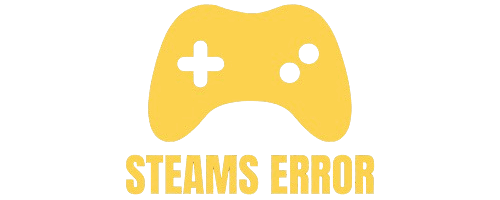Have you ever launched a Steam game, only to find it opening on the wrong monitor? It’s frustrating, especially when you have multiple displays set up. Whether you’re gaming on dual monitors or a triple-screen setup, this issue can interrupt your experience
If your Steam game on wrong monitor, it is showing on a screen you don’t want. To fix it, set your main monitor in display settings. Then, open the game and drag it to the right screen. You can also play in windowed mode, move the game, and switch back to full screen. This usually solves the problem easily.
In this Article, we will discuss “Steam Game On Wrong Monitor”.
Table of Contents
Steam games launching on the wrong screen usually happens when your primary monitor isn’t correctly assigned. This confusion occurs when:
- You recently plugged in or removed a second monitor.
- Windows rearranged your monitor settings.
- Your graphics card reset display preferences.
- A game remembers its last position.
Unfortunately, many games don’t let you select the monitor within their in-game settings. This means you have to fix it either from Windows or through Steam’s launch options.
One of the simplest and most reliable fixes is changing your primary display in Windows:
- Right-click on your desktop and click Display settings.
- You’ll see boxes representing your monitors.
- Click the monitor you want as primary.
- Check the box that says “Make this my main display.”
- Click Apply.
Once set, close the game and relaunch it. Most games will now default to your main monitor.
Pro Tip: If your monitors are misnumbered, click “Identify” to see which is which.
If changing the primary monitor doesn’t work, try this method:
- Launch the game.
- Go to the game’s Video or Display settings.
- Change the display mode to Borderless Windowed.
- Drag the game window to your desired screen.
- Press Alt + Enter to toggle between windowed and fullscreen modes.
This forces the game to remember the new screen position next time it launches.
You can use Steam’s custom launch options to force the game to open on a specific screen:
- Open your Steam Library.
- Right-click on the game > Properties.
- Under General, find Launch Options.
- Replace “1” with the number of the monitor you want the game to open on.
This setting works well for games that don’t offer in-game monitor choices.
Your GPU control panel also plays a role in multi-display behavior.
- Open NVIDIA Control Panel.
- Go to Display > Set up multiple displays.
- Make sure the correct screen is checked as primary.
- Open AMD Radeon Software.
- Click on Display settings.
- Re-arrange and select your main monitor.
This forces your graphics card to treat the selected monitor as the default for games.
Windows 11 comes with better multi-monitor support, but bugs can still confuse. To correct it:
- Go to Settings > System > Display.
- Use the diagram to drag and arrange displays.
- Click on the correct monitor.
- Enable “Make this my main display.”
- Restart your PC and launch the game again.
If issues persist, disable Display Auto Arrange in graphics settings.
Some popular Steam games commonly face this issue. Here’s how to handle a few:
- Launch in borderless mode.
- Drag it to the desired screen.
- Press Alt + Enter to toggle fullscreen.
- Set -monitor 1 in Steam launch options.
- Run the game in windowed mode if needed.
- Use the in-game settings to select windowed or borderless.
- Move it to your primary monitor manually.
- Use borderless windowed.
- Or, set it via display settings in Windows before launching.
Once fixed, you’ll want to prevent the problem from recurring. Here’s how:
- Always close the game on the correct screen.
- Don’t unplug or disable monitors frequently.
- Update your GPU drivers regularly.
- Avoid switching monitor order while games are open.
- Save settings in games that support screen selection.
Also Read: What Is Steam Error Code 50 – A Comprehensive Guide of 2025!
Steam may open on the wrong monitor if your display settings are not correct. Make sure your main monitor is set as “Primary Display” in Windows settings.
Also, check Steam shortcut settings or try moving the window to the right screen and closing it there. Steam will usually remember the last screen used when you open it next time.
Also Read: What Is Steam Error Code E87 – A Ultimate Guide Of 2025!
Steam games often open on the monitor where they were last closed or on the monitor set as “Primary” in Windows settings. If the game uses fullscreen mode, it may default to the main display.
Graphics card settings (like NVIDIA or AMD control panels) can also affect this. Fix it by changing monitor settings or using borderless window mode in the game.
Also Read: Can You Play Steam Games Offline – A Comprehensive Guide of 2025!
To change which monitor a Steam game opens on, go to your Windows Display Settings and set your preferred screen as the “Primary Monitor.”
You can also run the game in windowed or borderless mode, drag it to the correct monitor, then switch it back to fullscreen. Some games let you choose a monitor in their video or display settings.
Also Read: Stop Worrying About What Is Steam Error Code 50…
No, people cannot see your hidden games on Steam unless you unhide them or make your game library public. Hidden games go into a separate list only visible to you.
However, if someone checks your profile and you haven’t made your game details private, they might still see your play activity. Always adjust your privacy settings if you want full control.
Also Read: Can You Buy Games With Steam Points – Buy Games With Points!
To swap a game to another monitor, press Alt + Enter to switch to windowed mode, drag it to the other screen, and press Alt + Enter again to return to fullscreen.
You can also change your main monitor in display settings. Some games allow monitor selection in their settings menu. This works best if both monitors are turned on.
Also Read: How To Uninstall Steam Games – Quick Steam Game Removal!
If Powerwash Simulator opens on the wrong monitor, first try launching it in windowed mode and drag it to the correct screen. Then switch back to fullscreen. Also, ensure your main display is set correctly in Windows.
If using a launcher like Steam, right-click the game > Properties > add launch options like -windowed or check the in-game video settings.
Outlast Trials may open on the wrong monitor if your display setup isn’t configured properly. Set your preferred screen as the primary display. Try launching the game in windowed mode, move it, and then go fullscreen again.
Also, check if the game has any screen or monitor settings under “Video” options. You can also try updating your graphics drivers for better performance.
If Doom Eternal opens on the wrong monitor, start it in windowed mode, move it to the right screen, and switch back to fullscreen.
Check Windows display settings to ensure your main screen is marked as “Primary.” Also, the game’s video settings might have a monitor selection option. Updating graphics drivers or using a launch command in Steam may help too.
On Windows 11, games may open on the wrong monitor if the “Primary Display” is not set correctly. Go to Settings > Display, and set your preferred monitor as the main one.
You can also move the game to the correct screen using windowed mode. Right-click the game shortcut, go to Properties, and set display options if needed. Always save changes.
If Terraria opens on the wrong monitor, launch it in windowed mode, drag it to your desired screen, then switch to fullscreen.
Set your main monitor correctly in Windows settings. Terraria usually remembers the screen it was last used on. Also, check for any config file in the game folder to set screen position or monitor. Graphics card settings may also affect this.
No. You need to use borderless windowed mode first, then drag.
Monitor 2 might be set as primary in Windows or GPU settings.
Use the launch option -monitor 1 or adjust Windows display settings.
It usually works for most games, but some require in-game or Steam settings too.
No. Windows and Steam settings are usually enough.
If your Steam game is opening on the wrong monitor, don’t worry—it’s an easy fix. Just set the right screen as your main monitor in Windows. You can also use windowed mode, drag the game, then go back to full screen. Try Steam launch options or update your graphics settings if needed. Most games remember your screen choice after you fix it once. Follow these simple steps, and your games will open on the right monitor every time. Happy gaming!