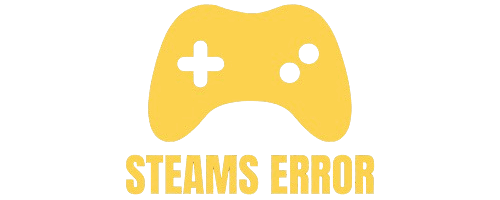For a long time, MacBooks had the reputation of being “work machines” rather than gaming devices. But times have changed. While Windows PCs still dominate the gaming scene, you can absolutely play Steam games on a MacBook—whether you own an Intel-based model or one of Apple’s M1/M2/M3 Silicon laptops.
You can play Steam games on a MacBook by first downloading the Steam app from the Steam website. After installing, sign in or create an account. Then, check the game’s page to see if it supports macOS. If it does, click “Install” to download and play. For Windows-only games, you can use tools like Boot Camp or cloud gaming services. Always make sure your MacBook has enough space and meets the game’s requirements for smooth play.
In this comprehensive guide, we’ll cover how to install Steam on Mac, find compatible games, run Windows-only titles, and optimize your MacBook for the best gaming experience.
Table of Contents
Steam is the largest online gaming platform in the world, offering thousands of titles across every genre. Getting it on your Mac is straightforward.
Here’s how:
- Visit the Steam Website
Go to https://store.steampowered.com in your browser. - Download the macOS Installer
Click “Install Steam” at the top right, then select the Mac version. - Install the App
Open the .dmg file, drag the Steam icon into your Applications folder. - Sign In or Create an Account
If you’re new, registration is free. If you already have Steam on another device, simply log in.
💡 Tip: For Apple Silicon users (M1/M2/M3 chips), Steam runs under Rosetta 2 by default, so installation is smooth.
Not every Steam game will run natively on Mac. Before downloading:
- Look for the Apple logo on the store page — this means the game supports macOS.
- Scroll down to System Requirements and check the OS section.
- Be aware that 32-bit macOS games no longer work on macOS Catalina or later (macOS now only supports 64-bit apps).
✅ Examples of Popular Steam Games That Work on Mac:
- Stardew Valley
- Civilization VI
- Hades
- Disco Elysium
- The Sims 4
❌ Examples of Games That Don’t Have Native Mac Support:
- Elden Ring
- Counter-Strike 2
- Red Dead Redemption 2
Also Read: How To Open Steam Games On Second Monitor – Complete Guide!
Once you’ve confirmed a game works on macOS:
- Open Steam and log in.
- Go to the Store tab and search for your game.
- Click Add to Cart, purchase, and Install.
- Wait for the download to finish, then hit Play.
🎯 Pro Tip: Use the Steam Library Filter to show only games that work on your operating system.
Here’s where it gets interesting. Many high-profile Steam games don’t support macOS. But with the right tools, you can still play them.
- Boot Camp lets you install Windows 10 or 11 alongside macOS.
- Pros: Best performance for Windows-only games.
- Cons: Requires an Intel Mac; you need to restart to switch OS.
- Apps like Parallels Desktop or VMware Fusion allow you to run Windows inside macOS.
- Best for light to medium games, not heavy AAA titles.
- Pros: No reboot required, works on Apple Silicon.
- Cons: Slight performance drop for demanding games.
- CrossOver runs many Windows Steam games without needing a full Windows installation.
- Works surprisingly well for popular titles, including some that don’t officially support Mac.
- Pros: Easy setup, no dual boot.
- Cons: Not every game works perfectly.
- Platforms like NVIDIA GeForce Now, Xbox Cloud Gaming, and Boosteroid let you stream games from powerful servers.
- You just need fast internet (minimum 15–20 Mbps for smooth gameplay).
- Pros: Play demanding games without needing high-end Mac hardware.
- Cons: Relies on stable internet connection.
To squeeze out the best performance:
- Close background apps like Safari, Mail, or video streaming services.
- Lower in-game resolution from 4K to 1080p or even 720p if needed.
- Use “Low” or “Medium” graphics settings for smoother frame rates.
- Keep your macOS and Steam updated for better compatibility.
- If your Mac runs hot, consider an external cooling pad.
- Game Won’t Launch? Make sure it’s macOS compatible or run it through CrossOver/Parallels.
- Low FPS? Lower graphics settings and disable background processes.
- Storage Full? Move Steam games to an external SSD for faster load times.
Yes, you can play many Steam games on a Mac, but not all. Some games have native macOS versions, which you can install directly from Steam.
However, many titles are Windows-only, meaning you’ll need extra tools like Boot Camp, Parallels, or Crossover to run them. Always check the game’s Steam store page for platform compatibility before purchasing or downloading to ensure it works on macOS.
Steam games may not play on a Mac if they lack a macOS version or if your macOS is too new for older 32-bit games. Apple dropped 32-bit app support in macOS Catalina and later, so many older titles won’t run.
Also, hardware requirements may exceed your Mac’s specs. Check the Steam library filters and game system requirements to confirm macOS support before attempting to launch.
Yes, you can play PC games on a Mac, but methods vary. For games without native macOS versions, you can use Boot Camp to install Windows, run virtualization software like Parallels, or use compatibility layers like Wine or Crossover.
Cloud gaming services like GeForce NOW are another option. These methods let you access Windows-only titles, though performance may depend on your Mac’s hardware and setup.
To play Windows-only Steam games on a Mac, you can install Windows via Boot Camp (Intel Macs) for full native performance. Alternatively, use virtualization software like Parallels or UTM to run Windows alongside macOS.
Crossover and Wine can run many Windows games without a full Windows install. Cloud gaming services like GeForce NOW also let you stream Windows Steam titles to your Mac directly.
Yes, Steam works on Mac. You can download the macOS version from Steam’s website and install compatible games directly. However, not all Steam games support macOS—only those marked with the Apple logo in their store page do.
Your Mac must meet the minimum hardware requirements for the chosen game. For Windows-only games, you’ll need Boot Camp, virtualization, or cloud gaming solutions to run them.
To play Steam games on a MacBook Air, first download Steam for macOS and install games that support macOS. Because MacBook Air models often have less powerful hardware, choose lightweight or optimized titles.
For Windows-only games, use cloud gaming services like GeForce NOW, or install Windows through virtualization software. Keep in mind that high-end games may struggle due to the MacBook Air’s integrated graphics.
You can play some Windows Steam games on Mac for free using Wine or open-source ports like Wineskin, which run Windows programs without a full Windows installation. Another option is to use free cloud gaming trials like GeForce NOW’s basic tier.
These methods may have performance or compatibility limits, but they allow access without buying extra software, making them good starting points for Mac users.
If your Steam game is for Windows only, you can install Windows on your Mac using Boot Camp (Intel Macs), allowing you to boot directly into Windows for full performance.
Alternatively, use virtualization (Parallels, UTM) to run Windows inside macOS, or compatibility layers like Crossover. Cloud gaming services can also stream the game to your Mac without installing Windows locally, saving disk space.
You can play Windows games on a Mac through several methods. Boot Camp lets Intel Macs run Windows natively for maximum performance. Virtualization tools like Parallels or UTM run Windows inside macOS, while Crossover and Wine mimic Windows for lighter setups.
Cloud gaming services like GeForce NOW allow streaming without installation. Choose the method based on your game’s requirements, your Mac model, and desired performance.
Yes, but only those titles that are compatible with macOS. You can check compatibility on the Steam store page by looking for the Apple logo.
Yes. You can use Boot Camp (for Intel Macs), Parallels Desktop, CrossOver, or cloud gaming services like NVIDIA GeForce Now to play Windows-only games.
Simply download the Mac version of Steam from the official website. It runs smoothly on Apple Silicon Macs through Rosetta 2 translation.
A MacBook can handle most indie and medium-demand games easily, but high-end AAA titles may require lower settings or cloud gaming solutions for better performance.
Close background apps, lower the in-game graphics settings, and use a cooling pad if possible. Also, ensure your macOS and Steam are updated for optimal performance.
Playing Steam games on a MacBook is entirely possible, whether you own an Intel or Apple Silicon model. By installing Steam, checking macOS compatibility, and using tools like Boot Camp, Parallels, CrossOver, or cloud gaming, you can enjoy a wide range of titles. Optimizing settings and closing background apps improves performance, while cloud gaming expands options for demanding games. Although Macs aren’t traditional gaming machines, with the right setup, they can deliver a fun and versatile Steam gaming experience.