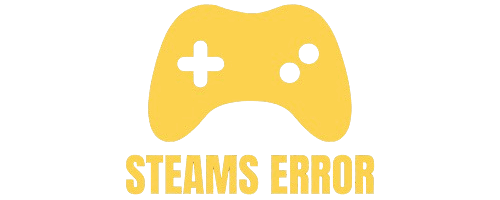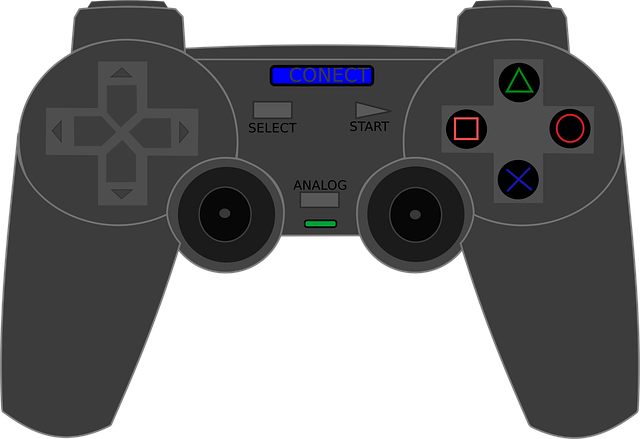Steam makes it easy to pick up where you left off in your favorite games by automatically saving progress locally and syncing it to the Steam Cloud. But sometimes, you may want to remove your saves entirely—maybe to start over from scratch, free up storage, or fix corrupted files.
To delete game saves on Steam, first open your Steam Library and right-click the game. Choose Properties > Installed Files > Browse Local Files. This will open the game folder on your computer. Look for a folder called Save, Saved Games, or similar, then delete the files inside. Some games also store saves in Documents or AppData, so check there too. Remember, deleting saves cannot be undone, so make sure you really want to remove your progress.
In this guide, we’ll cover different methods to delete your game saves on Steam—both from your PC and the Steam Cloud.
Table of Contents
Before diving into the process, let’s quickly cover the common reasons players delete game saves:
- Starting fresh: Replay a story-driven game without your old progress.
- Storage cleanup: Some saves, especially in large RPGs like Skyrim or Cyberpunk 2077, take up a surprising amount of space.
- Fixing corrupted data: Damaged save files can cause crashes or prevent you from loading the game.
- Troubleshooting sync issues: Conflicts between local files and the Steam Cloud sometimes require a full reset.
Steam games usually store save files in your computer’s storage. Deleting these files manually is the fastest way to reset your progress.
- Close the game completely. Make sure it’s not running in the background.
- Find the local save folder:
- Open Steam.
- Go to your Library.
- Right-click the game and select Manage > Browse Local Files.
- Look for a folder named Save, Saves, SavedGames, or similar.
- Delete the save files inside that folder.
- Restart Steam and launch the game to confirm the saves are gone.
💡 Tip: Some games keep saves in other locations, like:
- Documents/My Games/[Game Name]
- C:\Users\[Your Name]\AppData\Local or AppData\Roaming
If you don’t see a “Saves” folder in the installation directory, check these locations.
Deleting local files isn’t always enough—many games use Steam Cloud Sync, which automatically restores your progress from the cloud. If you want a full reset, you’ll also need to clear the cloud saves.
- Disable Steam Cloud Sync for the game:
- Open Steam and go to your Library.
- Right-click the game and select Properties.
- Under the General tab, uncheck Keep game saves in the Steam Cloud for [Game Name].
- Delete local saves (as shown in Method 1).
- Restart Steam and launch the game. This ensures no cloud files are pulled back in.
- Manually delete Steam Cloud data (optional advanced step):
- In Steam, click Steam > Settings > Storage.
- Look for the game in the list and clear its cloud data if available.
- Alternatively, use Steam Cloud conflict prompts:
- Launch the game with cloud sync re-enabled.
- When Steam asks if you want to use local files or cloud files, choose local files (if empty, this deletes the cloud save).
⚠️ Warning: Once deleted from the cloud, the progress is permanently gone.
Some games on Steam allow you to reset your progress directly through in-game settings or via the Steam interface. While not all games support this, it’s worth checking:
- Open the game.
Look in the Settings or Options menu for “Clear Save Data” or “Reset Progress.” - Confirm deletion.
This is the safest option since it removes data exactly as the developers intended.
- Back up important saves: If you might want to return to your progress later, copy the save files to a separate folder before deleting.
- Different games, different save locations: Always check both the Steam installation folder and your Documents/AppData.
- Permanent action: Once removed from both local storage and the cloud, your progress cannot be recovered.
Also Read: How To Play Steam Games On Macbook – Complete Guide Of 2025!
To remove Steam Cloud saves, disable cloud sync first: go to Steam > Library > right-click game > Properties > General > uncheck “Keep games saves in the Steam Cloud.”
Next, delete local saves: navigate to Documents/My Games or AppData, find the game’s folder, and remove it. Relaunch the game, and it will start fresh without old progress. This resets both local and cloud data effectively.
Open your Steam Library, right-click the game, and select “Properties.” Go to “Local Files” and click “Browse.” This opens the installation folder.
Look for save data in subfolders like “Saved,” “Config,” or “Documents/My Games.” Delete those files to reset progress. Remember, some games also store saves in AppData (Windows) or hidden directories. After deletion, restarting the game will create fresh save files automatically.
Saved game data can be erased by deleting the game’s specific save folder. These are usually stored in Documents, AppData, or within the game’s installation folder. Navigate to these directories and remove the files labeled as “Save” or “Profile.”
If Steam Cloud is enabled, disable it first; otherwise, deleted saves may resync. Once erased, your game will start like new, with no prior progress left.
To completely wipe a Steam game, uninstall it first through Steam Library. Then, manually delete leftover files: right-click game > Properties > Installed Files > Browse.
Remove all folders associated with the game. Check Documents, AppData, and Program Files for extra save data. Disable Steam Cloud before doing this to avoid automatic resync. Once complete, reinstalling the game gives you a fully fresh start.
Resetting Steam game saves involves two steps: first, disable Steam Cloud sync for that game. Go to Library > right-click game > Properties > uncheck Cloud option. Second, delete local save data from Documents, AppData, or the game’s installation folder.
Restart the game, and it will generate new save files. This method resets your progress fully, so be sure before removing important files.
To delete data for a specific Steam game, locate the game’s save directory. Right-click the game in your library, go to “Properties,” then “Installed Files,” and click “Browse.”
Look for folders like “Saves” or “Profiles” and delete them. For some games, check Documents or AppData. If cloud saves are active, disable Steam Cloud first to prevent old data from restoring. Then relaunch with fresh progress.
On Mac, game saves are usually stored in ~/Library/Application Support or inside Documents. First, quit the game and disable Steam Cloud for it (via Properties).
Then navigate to the Library folder (hold Option > Go menu in Finder). Find the game’s folder and delete save files. Some saves might also be inside the Steam directory. Once deleted, relaunch the game for a reset experience.
To delete cloud saves, open Steam and right-click the game. Select “Properties” and disable Steam Cloud sync. Then delete the local save files from Documents or AppData. Restart the game once, then exit. Now re-enable Steam Cloud.
When asked, choose “Upload local files” or “Keep local saves.” Since local saves were deleted, this clears the cloud as well, effectively wiping your progress completely.
On PC, saved game data is often stored in Documents/My Games, AppData (Roaming/Local), or within the Steam installation folder.
Find the game’s save folder, then delete the files inside. Before that, disable Steam Cloud sync in Properties to stop automatic restoration. Once removed, your game will start from scratch. Always back up saves if you may want to restore your old progress later.
Go to Steam Library, right-click your game, and open “Properties.” Under “General,” uncheck Steam Cloud synchronization. Next, delete local save files from Documents, AppData, or installation directories. Restart the game once, then exit.
Now re-enable Cloud sync. Steam will prompt whether to use local or cloud saves. Choose local (which is empty), effectively deleting old cloud saves permanently. This ensures your progress resets.
On Steam Deck, saved data is usually stored in ~/.local/share or ~/.steam/steam/userdata. Use the built-in file manager or desktop mode to access these folders. Disable Steam Cloud for the game first. Then find the game’s save folder and delete it.
After that, restart the game. This clears both local and synced data. For complete removal, also manage Cloud sync settings inside Steam.
For Baldur’s Gate 3, first disable Steam Cloud for the game (Properties > General > uncheck Cloud). Then delete saves stored in Documents > Larian Studios > Baldur’s Gate 3 > PlayerProfiles or Savegames folders. Also check AppData if needed.
After deletion, restart BG3. If you re-enable Cloud, Steam will ask whether to use local saves or cloud saves—choose local (empty) to wipe everything.
Steam save files are usually stored in the game’s installation folder or inside your Windows Documents or AppData directory. The most common locations are:
- C:\Program Files (x86)\Steam\steamapps\common\[Game Name]
- C:\Users\[YourUsername]\Documents\My Games\[Game Name]
- C:\Users\[YourUsername]\AppData\Local or AppData\Roaming
Each game may have a different save location, so checking both the Steam folder and system folders is recommended.
In most cases, once you delete your save files locally and from the Steam Cloud, they are permanently lost. However, if you only deleted local files and still have Steam Cloud Sync enabled, the game may automatically restore your progress from the cloud the next time you launch it.
To stop Steam from bringing back old saves, you need to disable Steam Cloud Sync:
Right-click the game in your library → Properties → General → uncheck Keep game saves in the Steam Cloud.
After that, delete your local saves again, and Steam will no longer restore them.
No. Steam Cloud support depends on the developer. Some games only save locally, while others support cloud syncing. You can check if a game supports Steam Cloud by:
Right-clicking the game in your library → Properties → General.
If you see an option for Steam Cloud, the game supports it.
Yes. To back up saves, simply copy the save file folder to another location on your PC (like your desktop or an external drive). If you ever want to restore your progress, paste the backed-up files back into the original save folder.
Deleting game saves on Steam can help you reset progress, free up storage, or fix corrupted data. You can remove saves locally through the game’s folder, erase Steam Cloud data, or use in-game reset options when available. Always disable Steam Cloud before deleting to avoid automatic restoration, and back up important saves if you might want them later. Once removed, your progress is gone permanently. With the right steps, you can manage your save files and enjoy a completely fresh start.