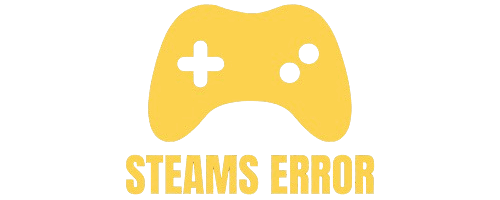If you’re using a dual-monitor setup, you’ve probably thought about playing your favorite Steam games on your second screen. Maybe you want your main monitor free for browsing, streaming tools, or work while gaming on the side. Or perhaps your secondary display simply has a better refresh rate or viewing angle.
To open Steam games on your second monitor, first set the second monitor as your main display in your computer’s display settings. Then, open Steam and start your game—it should launch on that screen. If it still opens on the wrong monitor, move the game window to the second monitor, then close it. Next time, it will open there. Some games also have a settings menu where you can choose the display screen. This works for most Steam games easily.
Whatever the reason, setting up Steam games to launch on your second monitor isn’t as hard as it sounds. In this detailed guide, we’ll walk you through several proven methods to get your games running exactly where you want them.
Table of Contents
Before diving into the methods, let’s quickly go over the benefits:
- Multitasking Made Easy – Keep streaming software, Discord, or a browser on your main monitor while gaming on the second.
- Better Workflow for Creators – Perfect for recording, live-streaming, or using editing tools while playing.
- More Comfortable Viewing – Some secondary displays are better positioned or offer higher refresh rates.
- Dedicated Gaming Space – Separate gaming from your work or browsing setup.
Also Read: Can You Run Two Steam Games At Once – An Ultimate Guide Of 2025!
This is the most reliable method because most games automatically launch on the monitor set as your primary display.
Steps:
- Right-click on your desktop and select Display Settings.
- In the monitor layout diagram, click the monitor you want to use as your primary display.
- Scroll down and check the box that says “Make this my main display”.
- Click Apply to save the changes.
- Open Steam and launch your game — it should now start on your chosen monitor.
Note: This will also move your desktop icons and taskbar to the second monitor. If you switch between gaming and work often, you might prefer one of the other methods below.
Many games give you the option to run in Windowed or Borderless Windowed mode. This makes it easy to drag the game to any monitor you want.
Here’s how:
- Launch your game normally.
- Go to Settings → Graphics/Display.
- Change the display mode to Windowed or Borderless Windowed.
- Click and drag the game window to your second monitor.
- Close the game.
- Relaunch it — most games will remember the last position and open on the same monitor.
Pro Tip: Borderless Windowed mode offers smooth gameplay while still letting you move the window freely.
Some games allow you to choose which monitor they use by setting a launch parameter in Steam.
Steps:
- Open Steam.
- Right-click the game and select Properties.
In the Launch Options box, type:
-adapter X
- Replace X with the monitor number (usually 0 for the main monitor, 1 for the second).
- Close the properties window and launch your game.
Note: This doesn’t work for every game — it depends on whether the game supports the -adapter parameter.
Some modern titles let you pick a specific display right from the game’s video settings.
Here’s how:
- Open the game.
- Go to Settings → Graphics/Display.
- Look for a Display/Monitor option.
- Select your second monitor.
- Save changes and restart the game if needed.
Your graphics card’s software (NVIDIA Control Panel or AMD Radeon Settings) can also force a game to use a specific monitor.
For NVIDIA users:
- Right-click on your desktop and choose NVIDIA Control Panel.
- Go to Display → Set up multiple displays.
- Arrange your monitors and ensure your desired gaming monitor is set as preferred.
- Some games can also be assigned in Manage 3D settings.
For AMD users:
- Open AMD Radeon Settings.
- Go to Display settings.
- Configure your second monitor as preferred for gaming.
If your Steam game still won’t open on the second monitor:
- Make sure your drivers are up to date.
- Check if the game has its own monitor selection option.
- Try launching in windowed mode and moving it manually.
- Disconnect the first monitor temporarily to force the game onto the second.
To run Steam games on your second monitor, first open Windows Display Settings and set your second monitor as the primary display by selecting it and checking “Make this my main display.” Then restart Steam to ensure it detects the change.
If your game still launches on the wrong monitor, try running it in windowed mode (Alt + Enter), dragging it to the second monitor, and switching back to fullscreen once it’s in place.
Before launching the game, go to Windows Display Settings, detect both monitors, and either make the second monitor your primary display or keep it as secondary. Start the game in borderless window mode, drag it to the second monitor, and then switch back to fullscreen.
Some games allow monitor selection in their video settings. If so, choose your second monitor there. Restart Steam after changing display settings to ensure the game respects the new configuration.
If you want a game to open on a specific monitor that’s not your primary, temporarily set that monitor as the primary display in Windows Display Settings. Launch the game so it remembers the monitor position.
Once the game is positioned correctly, you can revert your primary monitor setting. Some games let you select the display directly from in-game video options. If not, the ALT + Enter and drag method is a reliable workaround.
Yes, you can play Steam games on any monitor as long as your system detects it. The monitor doesn’t have to be the primary one, although most games default to the primary display.
You can change monitors either via in-game settings or by adjusting Windows Display Settings. Using borderless window mode allows easy dragging between monitors. Steam itself doesn’t limit which monitor is used—control is handled by the operating system and the game.
On Windows 11, moving a fullscreen game to your second monitor often requires temporarily switching to windowed mode by pressing ALT + Enter. Drag the game window to your second monitor, then press ALT + Enter again to return to fullscreen mode.
Alternatively, set your second monitor as the primary display in Windows Display Settings before launching the game. This ensures it opens directly on the desired monitor without additional adjustments once it starts.
On macOS, open System Preferences > Displays, then drag the white menu bar to the monitor you want as primary. This will make your second monitor the main display.
Some games allow windowed mode, letting you manually drag them to the correct screen before switching back to fullscreen. If the game’s settings or configuration files support monitor selection, you can adjust them to launch directly on your second monitor without changing your macOS primary display.
To make games launch on your second monitor, set that monitor as the primary display in Windows Display Settings before starting the game. Many games have a “Display” or “Monitor” dropdown in video settings—select your second monitor there.
Borderless window mode is useful because you can drag the game across without restarting. Some games support launch commands like -monitor 2 in Steam’s launch options, but compatibility depends on the game’s engine and developer support.
If your Steam game keeps opening on the wrong monitor, check your Windows Display Settings to ensure your intended monitor is set as primary. Look for a monitor selection option in the game’s graphics or video settings.
Restart Steam after making display changes. If these don’t work, use the ALT + Enter method to switch to windowed mode, drag the game to the correct monitor, and return to fullscreen for a persistent position in most cases.
If Steam always opens on your second monitor, drag the Steam window to your preferred monitor and then close it—Steam usually remembers its last position. If it doesn’t, verify your Windows primary display settings.
Multi-monitor management tools like DisplayFusion can lock application positions. In some cases, temporarily making your preferred monitor the primary display before launching Steam will reset its default location, ensuring it opens where you want every time you start it.
Steam itself doesn’t have a built-in setting to choose which monitor a game launches on, but you can control this through your operating system or the game’s own settings. Set your desired monitor as the primary display in Windows or macOS before launching the game.
Many games allow selecting the display in video settings. For certain titles, you can use Steam’s launch options with commands like -monitor 1 or -monitor 2 for manual control.
Playing Steam games on your second monitor can dramatically improve your gaming and multitasking experience. Whether you choose to change your primary display, run in borderless windowed mode, or adjust Steam’s launch options, there’s a method here that will work for you.
Set it up once, and you’ll enjoy a smoother, more organized gaming environment every time you play.
Yes. The easiest way is to set your second monitor as the primary display in Windows Display Settings. Some games also have a “Select Monitor” option in their video settings, or you can use Steam’s launch options with the -adapter command.
This usually happens because your operating system still recognizes your main monitor as the primary display. Games default to the main display unless told otherwise. Switching to windowed mode and moving the game, or changing the primary display, usually fixes it.
Not significantly for most modern PCs. However, if you’re running demanding apps (like streaming software or video rendering) on the first monitor while gaming on the second, you may see a slight performance drop depending on your hardware.
Yes. Use Borderless Windowed mode and drag the game to your second monitor, then set it to fullscreen (if the game allows). Some games will remember this setting and launch there next time.
If you want the smoother gameplay of your second monitor, make sure you choose it in the game’s monitor selection setting or set it as your primary display before launching the game.