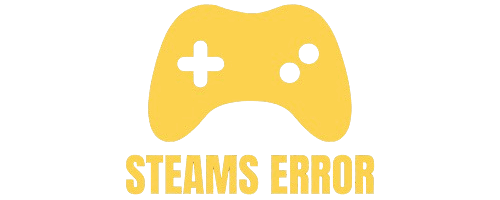If you are new to PC gaming or just starting to use Steam, you might ask:
“Do I need a controller to play Steam games?”
The short answer is: No, you do not need a controller to play Steam games. Most Steam games can be played with a keyboard and mouse. A controller is only needed if the game is made for it or if you like using one for comfort. Steam also works with many types of controllers, like Xbox, PlayStation, or Steam Controller. Check the game’s store page to see the control options before buying, so you can choose what works best for you.
In this detailed guide, we will explain:
- How Steam games work with different input devices
- When you should use a keyboard and mouse
- When a controller is a better choice
- The types of controllers you can use with Steam
- How to connect and set up a controller on Steam
Table of Contents
Steam is the world’s largest digital platform for PC gaming. It offers thousands of games, from first-person shooters to racing games, strategy titles, and indie platformers.
Steam supports multiple ways to control a game:
- Keyboard and Mouse (default for most PC games)
- Game Controllers (Xbox, PlayStation, Nintendo, and more)
- Special Devices (steering wheels, flight sticks, VR controllers)
No. In fact, most Steam games are made for keyboard and mouse. This is because PC gaming has a long history of using these inputs.
- First-Person Shooters (FPS): Counter-Strike: Global Offensive, Valorant (not on Steam, but similar)
- Strategy Games: Civilization VI, Age of Empires IV
- Role-Playing Games (RPG): The Witcher 3, Baldur’s Gate 3
These games are designed to be more precise with a mouse for aiming and a keyboard for quick commands.
Also Read: Can You Sell Your Games On Steam – Overall Guide of 2025!
While you can use a keyboard and mouse for almost everything, a controller is better for certain game genres because of comfort and analog control.
- Racing Games: Forza Horizon, Need for Speed – Triggers let you control acceleration and braking smoothly.
- Fighting Games: Mortal Kombat, Street Fighter – Easier to execute combos.
- Platformers: Hollow Knight, Cuphead – Joysticks can give better movement control.
- Sports Games: FIFA, NBA 2K – Feels more natural with a controller.
Steam supports a wide variety of controllers, so you have options:
- Xbox Controllers
- Xbox Series X/S and Xbox One controllers work natively with Windows.
- Plug and play — Steam detects them automatically.
- Xbox Series X/S and Xbox One controllers work natively with Windows.
- PlayStation Controllers
- DualShock 4 (PS4) and DualSense (PS5) work via USB or Bluetooth.
- Steam has a “PlayStation Configuration Support” setting to map buttons correctly.
- DualShock 4 (PS4) and DualSense (PS5) work via USB or Bluetooth.
- Nintendo Controllers
- Nintendo Switch Pro Controller works with Steam after enabling “Switch Pro Configuration Support”.
- Nintendo Switch Pro Controller works with Steam after enabling “Switch Pro Configuration Support”.
- Third-Party Controllers
- Many brands like 8BitDo, Logitech, and Razer also work with Steam.
- Many brands like 8BitDo, Logitech, and Razer also work with Steam.
- Plug the controller into your PC using a USB cable.
- Open Steam → Go to Settings → Controller → General Controller Settings.
- Check the box for your controller type (Xbox, PlayStation, Switch).
- Turn on your controller’s pairing mode.
- Open your PC’s Bluetooth settings → Add device → Select your controller.
- In Steam, enable the correct controller configuration support.
Yes! If you don’t have a controller, you can still enjoy thousands of games with just a keyboard and mouse. Steam even lets you customize your controls for better comfort.
For games that need analog sticks (like some racing or fighting games), you can sometimes remap controls to the keyboard, but the experience might not feel as natural.
Yes, some Steam games are designed to be played only with a controller, meaning they do not support keyboard and mouse input. These are usually console-style games, rhythm games, or certain platformers.
You can check the “Full controller support” or “Controller required” tag on the game’s Steam page to confirm. If it’s controller-only, you’ll need a compatible gamepad to play it properly.
Yes, most Steam games can be played without a controller, as they support a keyboard and mouse by default. Many PC-first titles are designed specifically for that setup.
However, certain games—especially console ports—may work better or only with a controller. Always check the Steam Store page for input support information before purchasing to ensure your preferred play method is available.
No, you don’t need a controller for most PC games, because nearly all of them support keyboard and mouse input.
A controller can improve comfort for specific genres like racing, platformers, or fighting games, but it’s not required for the majority. PC gaming is flexible—you can use whatever input method works best for you, as long as the game supports it.
To stop Steam from using your controller, open Steam, go to Settings > Controller > General Controller Settings, and uncheck all controller types.
You can also disable controller support per game by right-clicking the title in your library, selecting Properties > Controller, and setting “Disable Steam Input.” This ensures your keyboard and mouse are prioritized while playing, and the controller won’t interfere.
No, you don’t necessarily need a controller for Steam Remote Play, but it depends on the game you’re streaming. If the game supports keyboard and mouse, you can use those on your remote device.
However, if the game is controller-only, you’ll need a compatible gamepad. Steam Remote Play supports both wired and wireless controllers, as well as touch controls on mobile devices.
Steam supports a wide range of controllers, including Xbox, PlayStation, Switch Pro, and many third-party gamepads. However, not every controller will work perfectly without configuration.
Steam Input allows button remapping and compatibility tweaks. Some very unusual or older controllers may require extra drivers or may not be fully compatible. Generally, if it can connect to your PC, Steam can try to use it.
Not all Steam games are designed for controllers, but Steam Input lets you map keyboard and mouse actions to a gamepad. This allows you to play almost any game with a controller, even if it’s not officially supported.
The experience may vary depending on the game’s complexity, as some genres work poorly with controller emulation compared to native controller support.
If you’re trying to play Steam games on a PS5, it’s not officially supported, since Steam is a PC platform. However, you can connect your PS5 controller to your PC and use it to play Steam games.
In that case, yes—you’d be using a controller, but you could still use a keyboard and mouse for most games unless they’re controller-only.
Steam does not run directly on Xbox Series consoles, so you can’t install it natively. You can stream PC games to Xbox via cloud or Remote Play, using the Xbox Series controller.
For this setup, a controller is typically required unless you connect a keyboard and mouse to the console. On a PC, the Xbox controller works perfectly with most Steam titles.
You can’t directly install Steam on a PS4, but you can stream Steam games from a PC to a PS4 via Remote Play or certain third-party apps. In such cases, the PS4 controller will function as your input device.
While most games can still be played with keyboard and mouse on PC, the PS4 hardware generally uses its controller by default.
To connect wirelessly, first enable Bluetooth on your PC. Put your controller into pairing mode—on Xbox controllers, press the pair button; on PlayStation controllers, press Share + PS button. Pair it in your PC’s Bluetooth settings.
Then, open Steam, go to Settings > Controller > General Controller Settings, and enable your controller type. Steam should recognize it for games that support controllers.
Yes, many Steam games work perfectly with controllers, and some are designed specifically for them. Steam supports Xbox, PlayStation, Switch Pro, and many third-party controllers.
You can check the “Full Controller Support” or “Partial Controller Support” tag on each game’s store page. Steam Input also allows you to customize and remap controls, making almost any controller usable for your games.
Simply plug the controller into your PC via USB. Windows should detect it automatically, especially for Xbox controllers, which have built-in driver support. For PlayStation or third-party controllers, you may need to install drivers or enable Steam Input in Settings > Controller > General Controller Settings. Once connected, Steam should recognize the device and let you configure it for games.
You can use a PS5 DualSense controller on PC by connecting it via USB cable or Bluetooth. Steam has built-in support for it—enable “PlayStation Configuration Support” in Settings > Controller.
The controller will work in most Steam games and even supports features like haptic feedback in certain titles. Non-Steam games may require extra software like DS4Windows for full compatibility.
Yes, you can play most Steam games without a controller. Many games are designed for a keyboard and mouse, which is the standard input method for PC gaming.
Racing games, fighting games, sports games, and platformers often feel smoother and more natural with a controller because of analog sticks and trigger buttons.
Yes. Steam works with PS4 (DualShock 4) and PS5 (DualSense) controllers. You just need to enable “PlayStation Configuration Support” in Steam’s controller settings.
Absolutely. Xbox controllers work perfectly with Steam on Windows. Just plug it in or connect via Bluetooth, and Steam will recognize it automatically.
It depends on the games you play. If you mostly play shooters, strategy games, or RPGs, a keyboard and mouse are fine. But if you enjoy racing, sports, or fighting games, a controller can greatly improve your experience.
You don’t need a controller to play most Steam games, as a keyboard and mouse work for almost everything. A controller is only needed for certain games or if you find it more comfortable. Steam supports many controllers, like Xbox, PlayStation, and Nintendo. Some games work better or only with a controller, so check the store page before buying. Whether you use a keyboard, mouse, or gamepad, Steam lets you choose the way you enjoy playing best.