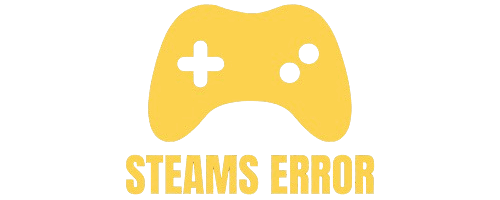If you’re a Steam user, you may have some games that you don’t want others to see. Maybe it’s a game you are embarrassed about, or you just want more privacy. Many people ask: “Can friends see hidden games on Steam?”
No, friends cannot see your hidden games on Steam. When you hide a game, it is only hidden from your library view. To fully hide it from friends, you must set your Steam profile and game details to private. This way, others won’t see what games you own or what you are playing.
This article will answer that question and also show you how to hide games, manage privacy settings, and control who sees what on your profile.
Table of Contents
A hidden game on Steam is a game that you remove from your main library view. It doesn’t delete the game. You can still play it. It just won’t show in your regular list unless you go to the “Hidden” section.
⚠️ Important: Hiding a game in your library does not hide it from your friends or profile by default.
Steam has two types of privacy settings:
- Hidden from your own library view – Only you won’t see it in the main list.
- Hidden from your profile – This is what controls whether friends can see it.
If you don’t change your profile privacy settings, your friends can still see your games — including hidden ones.
Here is how you can make sure your friends do not see your hidden games:
- Open Steam.
- Click on your username (top menu).
- Click “View my profile”.
- Click the “Edit Profile” button.
- On the left menu, choose “Privacy Settings”.
Under “Privacy Settings”, find the section called:
- “Game details”
You can change this to:
- Public – Everyone can see your games.
- Friends Only – Only friends can see.
- Private – Only you can see your games.
To hide games from everyone:
👉 Set Game details to “Private”.
You can’t hide specific games from friends using Steam’s built-in privacy settings. You can either:
- Make all games private, or
- Leave them all visible.
There is no way to hide just one game unless you use Family View or create a second account.
Steam also offers something called Family View, which lets you control which games are visible.
- Click Steam Menu > Settings > Family.
- Click “Manage Family View”.
- Choose only the games you want to show.
- Set a PIN to lock Family View settings.
This is a great way to hide certain games and let others remain visible.
| Action | Can Friends See? |
| You hide the game in library | ✅ Yes, friends can still see it |
| You set “Game Details” to “Private” | ❌ No, friends can’t see your games |
| You use Family View to block games | ❌ No, hidden games are not visible |
No, friends cannot see you playing hidden games if you’ve set your profile or game activity to private. Hidden games are removed from your library’s public view, and if you’re also set to invisible or offline, your gameplay won’t be broadcast.
However, some third-party tools may still detect activity, so complete privacy isn’t always guaranteed unless all settings are properly adjusted.
When you’re set to “Invisible” on Steam, your friends see you as offline, and they usually can’t view your real-time game activity. However, if your profile is public, your recent activity and played games may still be visible.
For full privacy, you need to change both your online status to invisible and adjust your profile and game details visibility in your Steam privacy settings.
To stop friends from seeing your games, go to Steam’s “Privacy Settings” under your profile. Set “Game details” to “Private.” This hides your owned games, wishlist, and playtime.
Additionally, you can hide individual games by right-clicking them in your library and selecting “Hide this game.” For maximum privacy, set your profile and activity feed to private too.
Yes, you can hide NSFW games from friends. First, make your profile and game details private in Steam’s privacy settings. Then, right-click the NSFW game in your library and choose “Hide this game.”
Also, in your Steam store settings, you can filter adult content. Hiding the game and setting visibility to private ensures friends won’t see those games.
Steam is not available on PS4, so friends cannot see your Steam library or hidden games through the console.
If you’re referring to PlayStation friends seeing your Steam activity via linked accounts (like for cross-platform games), they usually can’t access hidden games unless the platform shares such data. Steam’s hidden game settings only apply within Steam’s own platform.
Hiding a game on Steam simply removes it from your default library view. It doesn’t uninstall the game or make it private from others on its own.
You can still find it by selecting “Hidden” in your library filters. To truly keep others from seeing the game, you must also adjust your profile and game details privacy settings.
“Hiding” a game in Steam removes it from your visible library but doesn’t affect your profile’s visibility. “Mark as private” refers to privacy settings that control who can see your game activity, ownership, and playtime.
To ensure no one sees a specific game, you should both hide it in your library and set your game details to private in settings.
If Discord is connected to Steam and shows your game activity, private Steam games can still appear in your Discord status. To prevent this, either turn off “Display currently running game as status message” in Discord settings or unlink your Steam account.
Steam’s private settings do not affect what Discord displays unless you disable activity broadcasting there too.
Yes, Steam Family Sharing works with private games, but only if you allow access to the account. The privacy setting “private” only affects whether others can see the game on your profile, not whether it’s shareable.
Shared users can play the game, but won’t see it unless they access your shared library, and your privacy settings won’t expose playtime or activity.
If your “Game details” are set to private in Steam’s privacy settings, private games will not appear in your recent activity feed or public profile.
They are hidden from friends and the public. However, if you play the game without adjusting your activity visibility or if the game interacts with external platforms (like Discord), it might still show elsewhere.
To view hidden games on Steam, open your library, click the filter dropdown, and select “Hidden.” All games you’ve manually hidden will appear there. You can unhide them by right-clicking and choosing “Remove from Hidden.”
Hidden games aren’t deleted or uninstalled—this feature only cleans up your visible library without affecting gameplay or ownership of the titles.
Yes, if you only hide the game from your library, your friends can still see it on your profile. To fully hide your games from friends, you need to set your Game details to Private in your Steam privacy settings.
No, Steam does not offer an option to hide just one game. You can only make your entire game list private. However, using Family View, you can restrict access to specific games with a PIN code.
Yes, hiding a game in your library only removes it from your own view. It will still be visible on your public or friends-only profile unless you change the Game details privacy setting to Private.
Family View is a Steam feature that lets you control which games and features are accessible. You can select specific games to be shown and lock others behind a PIN, making it useful for hiding games from others.
To fully hide your games and gameplay activity:
Go to Steam > Profile > Edit Profile > Privacy Settings
Set Game details to Private
This hides your game list, playtime, and activity from everyone—even your friends.
So, can friends see hidden games on Steam? The short answer is:
➡️ Yes, unless you change your privacy settings or use Family View.
To stay private:
- Set your Game Details to Private.
- Use Family View if you want to control which games are seen.
This way, you can enjoy all your games in peace, without worrying about what your friends might see.