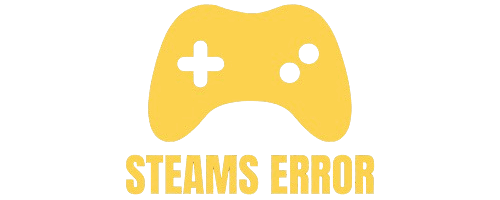If you’re getting a Steam Cloud error on every game, you’re not alone. Many Steam users face this issue, and it can be frustrating, especially when you’re trying to keep your saved game data synced across devices. Whether you’re playing Rocket League, Baldur’s Gate 3, or any other game that supports Steam Cloud, this error can stop your progress cold.
The “Steam Cloud Error on Every Game” means Steam cannot sync your game data online. This can happen due to internet issues, Steam server problems, or corrupted local files. Try restarting Steam, checking your connection, or turning Steam Cloud off and on again in settings to fix it.
In this guide, we’ll explain why you’re seeing Steam Cloud errors on every game and show you simple, working methods to fix it. Let’s get right to the point.
Table of Contents
Steam Cloud allows your game progress and settings to sync between devices. If you play a game on your PC and then switch to your laptop, Steam Cloud makes sure everything is the same. But when there’s a Steam Cloud Error, it usually means something is stopping that sync.
If it’s happening with every game, that means the issue is likely on your system or Steam account, not with the game itself.
Here are the most common causes behind this error:
Sometimes, cloud sync is disabled by mistake either in your global Steam settings or game settings.
If Steam’s servers are having issues, cloud sync won’t work—even if your internet is fine.
A corrupted userdata folder or a damaged save file can block the sync.
Cloud sync needs a stable internet connection. Spotty or limited access can break the sync process.
Overprotective antivirus or firewall settings can block Steam’s cloud communication.
Steam must be online to use the cloud sync feature. If you’re in offline mode, sync won’t happen.
Also Read: What Is Steam Error Code 50 – A Comprehensive Guide of 2025!
Follow these steps one by one to fix the issue completely:
- Open Steam.
- Go to Steam > Settings > Cloud.
- Check the box “Enable Steam Cloud synchronization for supported games.”
- Click OK and restart Steam.
- Go to Library.
- Right-click on any game > Properties > General.
- Make sure “Keep games saves in the Steam Cloud for [game]” is checked.
Repeat this for each game showing the error.
Visit https://steamstat.us/ to check if Steam Cloud services are down.
If they are, wait a while and try again later.
- Close Steam completely.
- Go to:
C:\Program Files (x86)\Steam\userdata\[YourUserID] - Back up your saves to a safe place.
- Delete suspicious or corrupted files.
- Restart Steam.
This can force Steam to resync with clean data.
Make sure:
- You’re not on a metered connection.
- No VPN or proxy is interfering.
- Speed is stable (run a speed test).
If Steam Cloud works after this, add Steam as an exception in your antivirus/firewall.
- Right-click on the game > Properties > General.
- Disable Steam Cloud.
- Launch and exit the game.
- Enable Steam Cloud again.
- Launch the game – it should now prompt to sync.
This refreshes your connection with Steam’s servers.
- Go to Steam > Change Account > Log out.
- Restart Steam and log back in.
- Back up your Steamapps folder to avoid redownloading games.
- Uninstall Steam.
- Reinstall from the official website.
- Restore your game folders and log back in.
- Always exit Steam properly (don’t kill the process from Task Manager).
- Avoid turning off your PC right after closing a game.
- Keep Steam updated – cloud features improve with each update.
- Don’t play the same game on two PCs at the same time.
- Use a stable Wi-Fi or LAN connection when syncing.
Sometimes you’ll see a popup asking which save file to keep: Local or Cloud. If your local file is more recent, choose that. But if you recently played on another device, choose Cloud.
Always compare timestamps if shown.
While the error is system-wide when Steam Cloud fails, some games that frequently report issues include:
- Rocket League
- Baldur’s Gate 3 (BG3)
- Euro Truck Simulator
- CS:GO / CS2
- Terraria
- Stardew Valley
You may get Steam Cloud errors due to internet issues, Steam server problems, or file sync conflicts. Try restarting Steam, checking your connection, or disabling and re-enabling Steam Cloud.
Ensure your game is closed properly and not running in the background, which can prevent proper cloud syncing.
To sync Steam Cloud for all games, open Steam > Settings > Cloud > enable “Enable Steam Cloud synchronization.” Each game must also support cloud saves.
Make sure Steam is online and exit games properly. Check game properties to ensure Steam Cloud is enabled for that specific title.
Your Steam game might not connect to the cloud due to offline mode, network issues, or disabled cloud settings. Check Steam > Settings > Cloud and ensure it’s enabled.
Also, verify cloud support in the game’s properties. Restart Steam and check the firewall settings that might block syncing.
To fix a cloud conflict, Steam will ask which version to keep—local or cloud. Choose the most recent or important file.
Always close games properly to avoid conflicts. If unsure, back up both versions manually before choosing. Restart Steam and sync again after resolving the conflict.
A “Repo Steam Cloud Error” usually indicates a syncing issue with Steam’s cloud storage servers. Check your internet connection, verify file integrity, and ensure Steam servers are online.
Restart your PC and Steam client. If the error persists, temporarily disable Steam Cloud and manually back up saves.
Steam Cloud saves may not work if the feature is disabled, the game doesn’t support it, or your internet is unstable.
Enable cloud syncing in Steam settings and game properties. Ensure Steam is in online mode and restart the app. File corruption or conflicts can also block syncing.
Rocket League may show Steam Cloud errors if the game doesn’t close correctly, sync fails, or files get corrupted. Try verifying game files, ensuring Steam Cloud is on, and restarting Steam.
Also, disable mods or overlays that could interfere with cloud syncing. Check the internet and storage access.
If Steam says your cloud is out of date, it means the local files differ from the cloud version. Steam may prompt you to choose which to keep.
Select the most recent or backup manually. This often happens when playing offline or if a crash occurred during save.
A “Strike Steam Cloud Error” often occurs with games like Counter-Strike. It may result from sync issues, improper shutdowns, or server delays.
Enable Steam Cloud, verify your game files, and check if the Steam client is updated. Disable conflicting software or overlays, and restart your network connection.
Cloud errors after closing a game often mean it didn’t sync properly. This can happen if the game crashes or if Steam is closed too quickly.
Always allow Steam to finish syncing. Restart the client and make sure your internet is stable. Verify game files to fix any corruption.
Baldur’s Gate 3 (BG3) cloud errors usually happen due to large save files, improper shutdowns, or sync conflicts.
Ensure Steam Cloud is enabled and allow full sync after playing. If errors persist, backup saves manually, disable the cloud temporarily, and wait for updates from developers or Steam.
You’re likely getting a Steam Cloud error on every game due to disabled cloud sync settings, Steam server issues, corrupted user data, or problems with your internet connection or firewall.
To fix this, enable Steam Cloud in global settings, check each game’s sync option, ensure your internet is stable, and restart Steam. You can also try clearing corrupted user data or re-logging into Steam.
Yes, aggressive firewall or antivirus settings can block Steam from syncing. Temporarily disable them or add Steam to the list of allowed programs to fix the problem.
If Steam Cloud fails, your recent saves might only be stored locally. To avoid losing progress, back up saves manually, or fix the cloud issue quickly before switching devices.
Choose the save with the latest timestamp. If you last played on your current device, go with the local file. If you recently used another device, choose the cloud file to avoid data loss.
Steam Cloud errors in every game can be frustrating, but they are easy to fix. Most problems come from bad settings, poor internet, or syncing issues. By following the simple steps above, you can fix the error and keep your saved game data safe. Always keep Steam updated and close games properly to avoid future problems.